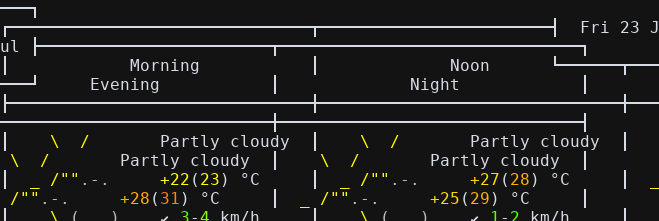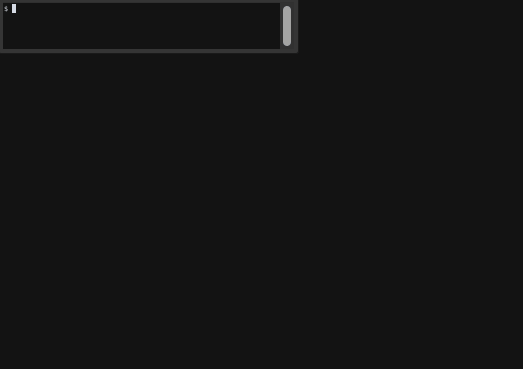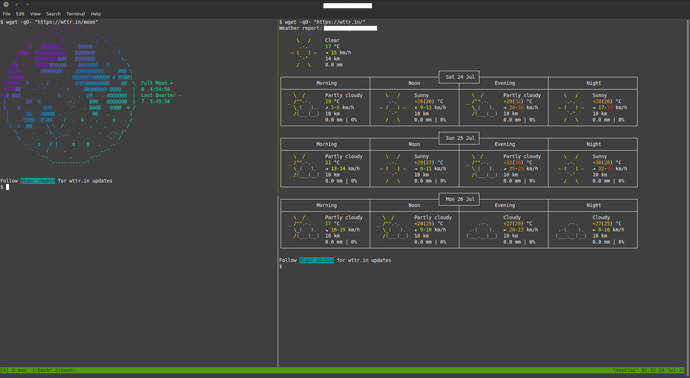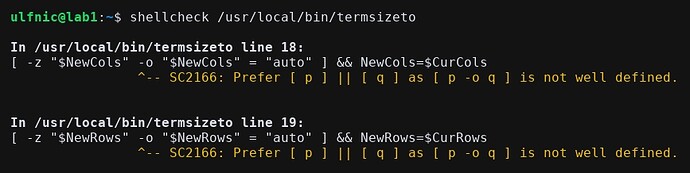Weather report in terminal
# Try it
wget -qO- "https://wttr.in/"
\ / Partly cloudy
_ /"".-. +22(25) °C
\_( ). ↙ 19 km/h
/(___(__) 10 km
0.0 mm
┌─────────────┐
┌──────────────────────────────┬───────────────────────┤ Sat 17 Jul ├───────────────────────┬──────────────────────────────┐
│ Morning │ Noon └──────┬──────┘ Evening │ Night │
├──────────────────────────────┼──────────────────────────────┼──────────────────────────────┼──────────────────────────────┤
│ Mist │ _`/"".-. Light rain sho…│ \ / Partly cloudy │ \ / Partly cloudy │
│ _ - _ - _ - 18 °C │ ,\_( ). 20 °C │ _ /"".-. 21 °C │ _ /"".-. 18 °C │
│ _ - _ - _ ↙ 14-17 km/h │ /(___(__) ↙ 22-25 km/h │ \_( ). ↓ 22-25 km/h │ \_( ). ↓ 20-28 km/h │
│ _ - _ - _ - 7 km │ ‘ ‘ ‘ ‘ 10 km │ /(___(__) 10 km │ /(___(__) 10 km │
│ 0.1 mm | 66% │ ‘ ‘ ‘ ‘ 0.1 mm | 33% │ 0.0 mm | 0% │ 0.0 mm | 0% │
└──────────────────────────────┴──────────────────────────────┴──────────────────────────────┴──────────────────────────────┘
┌─────────────┐
┌──────────────────────────────┬───────────────────────┤ Sun 18 Jul ├───────────────────────┬──────────────────────────────┐
│ Morning │ Noon └──────┬──────┘ Evening │ Night │
├──────────────────────────────┼──────────────────────────────┼──────────────────────────────┼──────────────────────────────┤
│ Cloudy │ _`/"".-. Patchy rain po…│ \ / Partly cloudy │ \ / Partly cloudy │
│ .--. 20 °C │ ,\_( ). +23(24) °C │ _ /"".-. 22 °C │ _ /"".-. 19 °C │
│ .-( ). ↙ 20-23 km/h │ /(___(__) ↓ 22-26 km/h │ \_( ). ↓ 23-33 km/h │ \_( ). ↓ 23-37 km/h │
│ (___.__)__) 10 km │ ‘ ‘ ‘ ‘ 10 km │ /(___(__) 10 km │ /(___(__) 10 km │
│ 0.1 mm | 61% │ ‘ ‘ ‘ ‘ 0.0 mm | 30% │ 0.0 mm | 0% │ 0.0 mm | 0% │
└──────────────────────────────┴──────────────────────────────┴──────────────────────────────┴──────────────────────────────┘
┌─────────────┐
┌──────────────────────────────┬───────────────────────┤ Mon 19 Jul ├───────────────────────┬──────────────────────────────┐
│ Morning │ Noon └──────┬──────┘ Evening │ Night │
├──────────────────────────────┼──────────────────────────────┼──────────────────────────────┼──────────────────────────────┤
│ \ / Partly cloudy │ \ / Partly cloudy │ \ / Partly cloudy │ \ / Partly cloudy │
│ _ /"".-. 20 °C │ _ /"".-. +23(24) °C │ _ /"".-. 22 °C │ _ /"".-. 19 °C │
│ \_( ). ↙ 14-16 km/h │ \_( ). ↙ 16-18 km/h │ \_( ). ↓ 13-21 km/h │ \_( ). ↓ 7-14 km/h │
│ /(___(__) 10 km │ /(___(__) 10 km │ /(___(__) 10 km │ /(___(__) 10 km │
│ 0.0 mm | 0% │ 0.0 mm | 0% │ 0.0 mm | 0% │ 0.0 mm | 0% │
└──────────────────────────────┴──────────────────────────────┴──────────────────────────────┴──────────────────────────────┘
Moon phase in terminal
# Try it
wget -qO- "https://wttr.in/moon"
-------.
. . `--.
. . `-.
. @@@@@ `-.
@ @@@@@@@ . \
@ @@@@@@@ . \.
@. @@@@@@@ O \
@@@@@@@@@@ @@@ \
. @@@@@@@@@@@@@ o @@@@|
@@@@@@@@@@@@ @@ \ First Quarter +
o @@@@@@@@ @@@@ | 0 10:02:27
. @@ . @@@@@@@ | Full Moon -
.-. @@@ @@@@@@@ | 6 6:23:22
`-' . @@@@ @@@@ o /
@@ . |
/ . O . o . /
. . /
__ . . .-. /'
`-' /
o O . .-'
. .-'
. .--'
-------'
Some highlights:
#!/bin/sh
# ^-- So the forum colorizes this correctly
# Output a basic usage guide (check the Git for full instructions):
wget -qO- "https://wttr.in/:help"
# Weather is by IP location by default. Select a city as follows:
wget -qO- "https://wttr.in/berlin"
# You can also add URL parameters, this one selects the German language using "lang=de":
wget -qO- "https://wttr.in/berlin?lang=de"
# Get the report in JSON using "format=j1":
wget -qO- "https://wttr.in/berlin?lang=de&format=j1"
# Data rich output using "format=v2"
wget -qO- "https://wttr.in?format=v2"
Alternatively you can use curl
wget
-q # Quiet
-O - # Output to terminal
-qO- # ^ these combined
wttr.in is a Web API wrapper for delivering output from the included wego project. Check out the projects below: