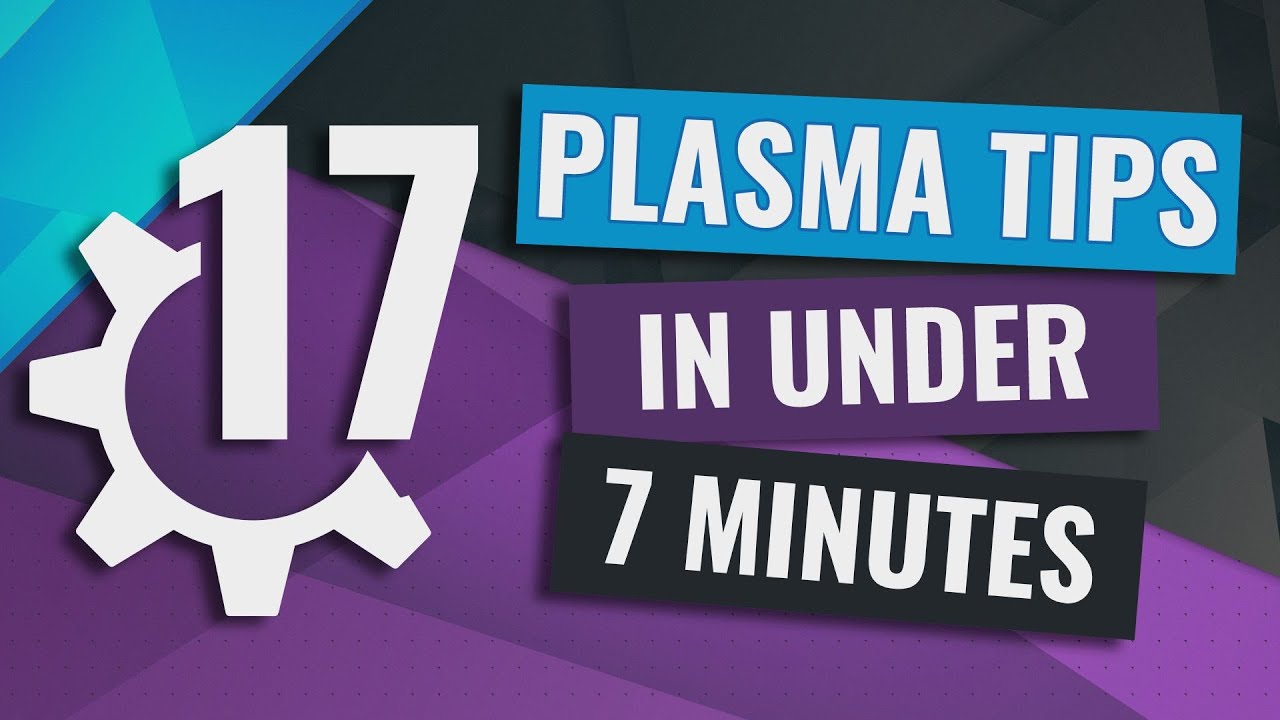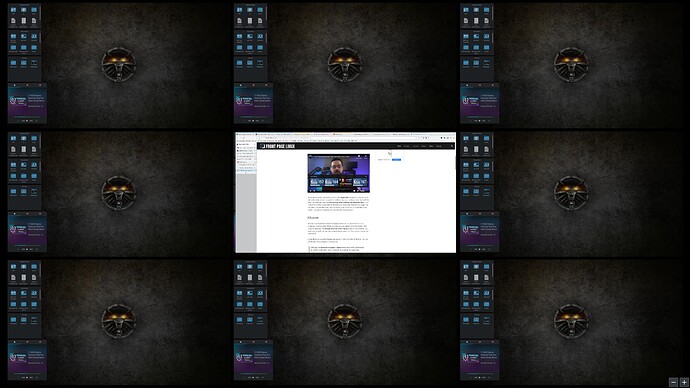I tend to flip back and forth between Gnome and Plasma a couple times a year. This maybe the article that pushes me back to Plasma for a while!
Michael, This is an excellent and informative article. I’ve been a Fedora (GNOME) user for years and haven’t tried KDE since Mandrake. When my Fedora install got hosed about 2 weeks ago I decided to try a KDE flavor and settled on Neon. It sure is different than it was 15 years or so ago. I may still move back to Fedora but the KDE spin this time. Anyway, your tips will come in handy as I make new discoveries every day. Thanks!
You should think about doing this kinda stuff for a living. Oh, wait…
Awesome as usual
I’m afraid some of these shortcuts don’t work for me in my System (Manjaro KDE)
Quickly Move A Window: I don’t know how to set this.
Quickly Resize A Window: I don’t know how to set this.
Zoom In & Out: I have checked and both are activated in System Settings.
It could be a problem with the keyboard. Mine is Spanish.
I have changed the shortcut and it still doesn’t work.
Greetings!
This will work unless you previously installed the system with an older version of Plasma. I dont remember which version of Plasma they changed this in but it used to be Alt+Left Click and Alt+Right Click but this was changed a couple a versions ago for Plasma. I also much prefer the Super approach than the old Alt approach.
The Zoom in and out should work out of the box without any changes though it could be an issue with your keyboard layout. Unfortunately I do not have a way to test that. Perhaps it is configured with a different key on your keyboard instead of Super.
KDE Plasma is awesome . . . join me in the KDE Kingdom ![]()
thank you very much! ![]()
I would recommend this path for sure. I have been using Fedora KDE for almost a year now and I am very happy with it. ![]()
If you dont use Fedora thats cool too but I feel like I should mention that KDE Neon is really more of a testing ground distro and not a distro for every day users. There have been multiple cases of the years where people ran into rather big issues using it as a daily driver. I ran into them myself when I did it and realized it wasn’t great for that. At least, that’s my experience anyway.
Thanks @MichaelTunnell for the article and video. This was helpful in my transition to Plasma. I’m now a part of the #plasmamasterrace. ![]()
I’ve been on Fedora KDE for a while myself. Definitely a big fan so far. Looking at Gnome after playing around with my KDE settings feels like when I moved from Android to iOS…
Now I can use the shortcut for “Quickly Resize Window”.
I don’t know why now this works but it does. I have changed/configured many things.
I still haven’t figured out how to use the other 2 tricks (Quickly Move & Zoom).
Thanks a lot anyway.
You’re always making me knowing my system better.
Go see Linuxscoop and see all the things you can do modding KDE, Im like WOW, I didnt know! On about every settings panel there is a “Get a new theme” button, and you access to gazillions of mods! The things you can do is endless!! Its been my daily driver now for a month or so, and im loving it!
It would be awesome if there is a way to not only “Hide Window Border” for the active window but for all windows.
you can do that with a Window Rule if you want to, not saying this is something you should do but if you want to.
System Settings → Window Management → Window Rules → New Rule → change Window types to only select “Normal Window” → Add property → “no titlebar and frame” set to Yes and click Apply.
This will affect all windows globally but only the main windows of an application so dialogs can still have borders but you can change that too if you want.
Thanks!
What I can’t figure out is how to connect such a rule with a global keyboard shortcut.
Handy feature request: double-click text + a shortcut key pressed down to open a popup (widget) that executes a user-authored script with the highlighted text from the double-click passed as argument and display the script output in that widget popup.
Example of use: I work with UUID’s a lot and I want to know what customer is behind a given UUID. It would be really handy if I could know the customer name as soon as I double-clicked on the UUID in a pop-up next to the text I highlighted. Now I have to double-click the UUID, copy/paste it in a terminal with grep to find out that info. Too much work!
Useful tips.
Always heard how customisable KDE was, and when I googled for documentation on how to customise KDE, the only thing I came up with was light theming changes,
the sort of thing you could do in any other window manager. Nothing like what Garuda does with their KDE.
If you spot any serious documentation on changing KDE’s default look and feel, let me know. I am fine with editing text files, but would rather not be changing the source code and recompiling KDE.
I really don’t need to hard code my name on the home folder.
@rumcho :
this is something you would need to ask the KDE team to do. https://forum.kde.org/
@Craggles086 :
Garuda just installs the Sweet KDE theme from the KDE Store at https://store.kde.org this is one of the tips I mention in the video and there is a ton of extra stuff there as well. The video talks about how to install stuff easily from the store.
You can change all sorts of stuff from the store like icon packs, themes, and etc. You can also alter the accent colors of Breeze theme just from System Settings → Colors area if you thats what you want to do.